
You're ready to go!
You must make sure we know the password you have set. In many cases that's all you have to do - we can then initiate a connection to your machine. You'll see the pointer start to move on-screen as we take control and start to solve your problem. We'll normally be in contact by phone at the same time.
Sometimes a firewall or router will prevent us from initiating a connection to your PC. In that situation, it's possible to initiate a connection in the opposite direction - you tell your VNC server to connect to us. Here's how:
Find the VNC icon in the System Tray (near the clock) and right-click it.
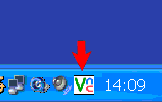
From the options, pick Add New Client: (wording varies with different editions)
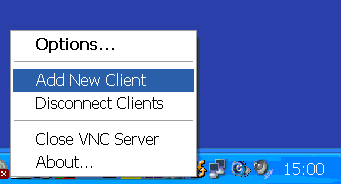
In the next pop-up, you must enter an IP address which we will give you and click OK.
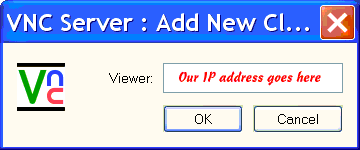
That's usually enough to create a successful connection.
If you wish, you can install an icon: ![]() on your desktop and start-menu which will connect to WalthamSoft instantly - recommended!.
on your desktop and start-menu which will connect to WalthamSoft instantly - recommended!.
The final page in this series explains how to disable VNC while it's not being used (should you prefer to do this).