
Now that you have VNC on your system there is a very small chance that a hacker running a "port scanner" could detect that you have VNC, and could attempt to crack your password over time. That only becomes a significant risk if VNC is left waiting for connections for very long periods. You may prefer to disable VNC when it's not being used, rather than leave it active for months on end. (We can do this for you remotely if you ask us to.) Alternatively, you may like to consider purchasing one of the more secure versions of VNC, which are suitable for "permanent" running. We'll be happy to advise you on this.
If you should want to disconnect a session at any time, you can right-click the VNC icon and pick Disconnect Clients - or you could always unplug your network cable if you felt it was an emergency (we've never encountered such a situation, and don't expect to).
The instructions in these pages explain how to install VNC in "service" mode, which usually allows WalthamSoft to connect to your PC easily. We'd then adjust the settings to suit your particular circumstances, taking security very much into account.
To make lasting changes to the way VNC behaves on your PC, you should click Start, All Programs, RealVNC, then VNC Server 4 (Service-Mode) and choose from the options shown below:
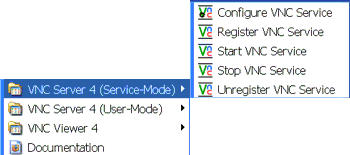
For more information about using these options, contact us.